💡Tech Tip ~ Autodraw
- Melissa Sawetch

- Oct 27, 2020
- 1 min read
I am the worlds worst artist. Or at least I feel that way. And because I know I have these insecurities ~ I easily recognize I will have many students who feel the same way. Google has a tool called autodraw that is seriously the BEST tool for digital drawing or students who feel less than confident of their abilities! And the best part is in the SIMPLICITY of how to use it!
Go to www.autodraw.com
Select the draw tool that has little stars around it and begin to draw.
Select the appropriate shape from the list at the top that is given based on your drawing.
Resize, move and color as needed!
Then share!
Note: When coming back to autodraw.com make sure you start over with a blank drawing!
Advanced Tip: Use autodraw to create icons for presentations!
View this short video to see it in action! https://www.autodraw.com/share/GBFGKRBA07OU
Toolbar Breakdown:
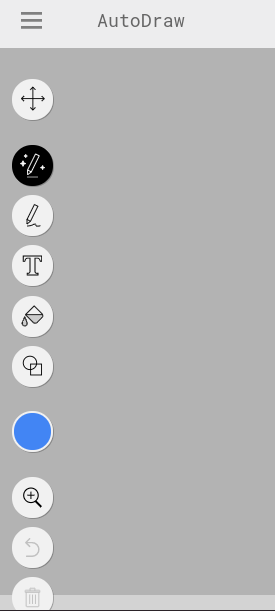
The three lines near "autodraw" provide a menu to start over with a blank drawing or share with a link!
The "cross" tool allows you to select anything on the drawing.
This tool uses the autodraw feature!
Draw without using autodraw and keep your own drawings.
Use text to add information or thoughts to yoru drawings.
Use this to "fill" shapes with the chosen color below.
Create shapes by choosing this option.
Choose your color options here.
Magnify your drawings to zoom in.
Undo.
Delete.




Comments